Using DDE with
DC90 Pro and Microsoft Excel
To use the DC90 Pro as a Dynamic Data Exchange (DDE) server application you must first enable this option in the DC90 Pro program. To do this, select the DDE Server Options dialog box from the View menu (ie. View | DDE Server Options).
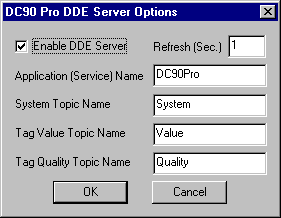
In this dialog box, check the Enable DDE Server check box and set the update (Refresh) time as desired. Leave the other settings as shown (default values). Click on OK to save the settings. Once you have done this, you should exit the DC90 Pro program and re-run the program for the settings to take effect. Start the DC90 Pro data collection.
Run Excel and open a blank workbook. DDE links in Excel have the following syntax:
=Application|Topic!Item
Application and Topic are separated by a vertical bar “|” and Topic and Item are separated by an Exclamation “!”.
for DC90 Pro
Application = DC90Pro
Topic = Value for real-time point value
= Quality for quality of point (ie. GOOD or BAD)
Item = Tagname as entered in the Tag Selection List of DC90 Pro
Note: If the Tagname contains a space (or any other character
other than A-Z or 0-9) you must enclose the Tagname in Single Quote marks.
For example, in one of the cells type the following formula:
=DC90Pro|Value!Megawatts
where Megawatts is the name of one of the tags defined in your Tag Selection List. If the tagname is Steam Flow for instance, then you should enclose the tagname in single quotes and enter the following:
=DC90Pro|Value!’Steam Flow’
Entering either of these formulas in one of the cells should cause the value of the tag to be displayed (and automatically updated) in the cell. You can do this for any of the other tags. To get the Quality of the point, simply substitute the Value topic name with Quality.